🛠 Method / Algorithm Importer
The Method / Algorithm Importer allows users to define and configure new computational methods, or edit existing ones. It is accessible via the Analytics Engine and is intended for method developers.
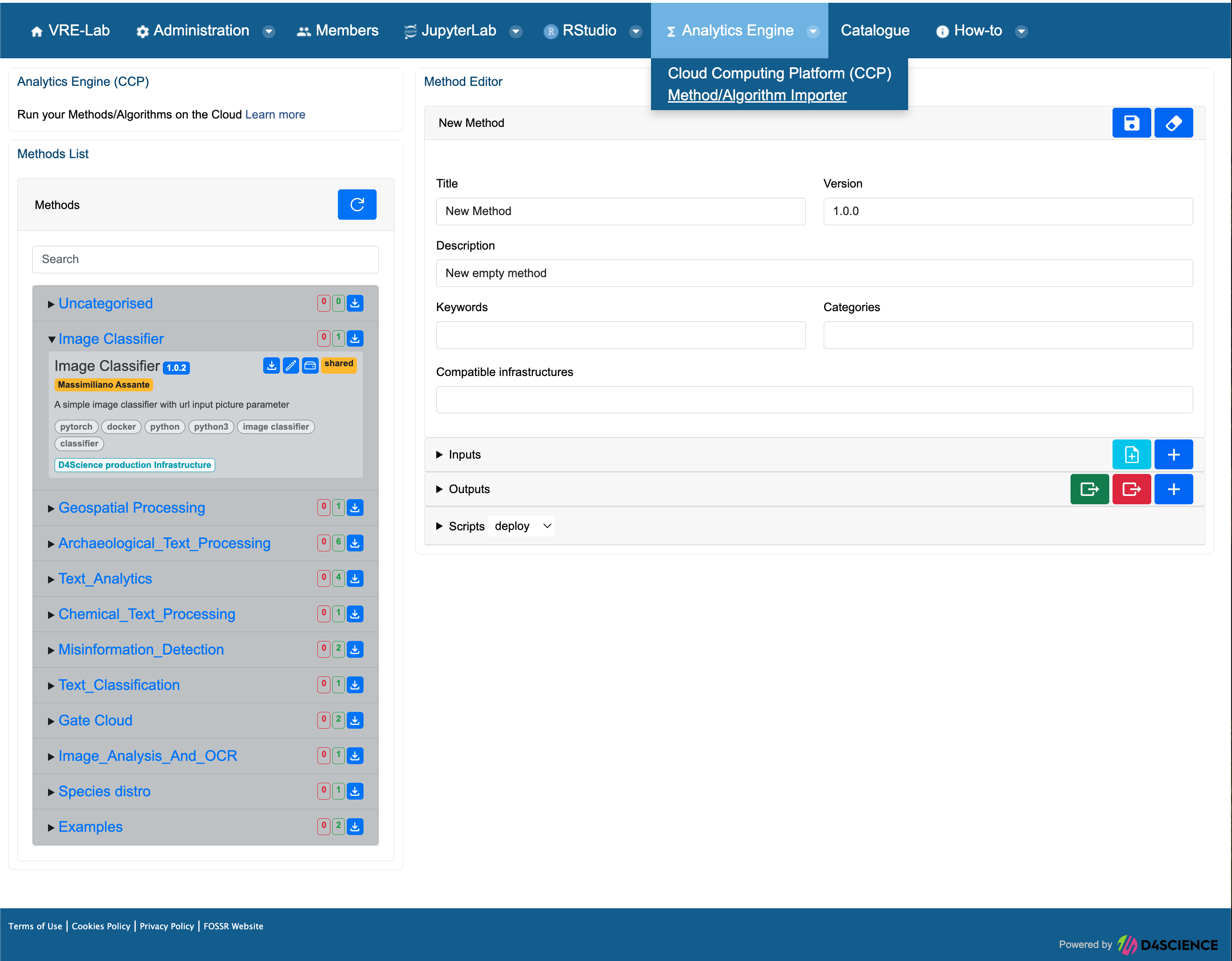
By default, the editor opens with an empty form, ready for a new method definition.
Alternatively, an existing method can be selected from the Methods List for modification.
🗂️ Methods List
The left panel displays all available methods.
To edit one:
Click the Edit icon next to the method

Or drag and drop the method into the editor form
👉 See: 📚 Methods list
🧩 Method Editor
This is the central form for defining a method’s structure and behavior. It is composed of:
📄 Basic Information
Title: Name of the method
Version: Semantic versioning (e.g.,
1.0.0)Description: Short summary of the method’s purpose
Keywords: Tags for categorization (e.g.,
python,nlp)Categories: Method domain
Compatible infrastructures: Where the method can be executed
🧪 Input Fields
Inputs define the parameters that will be presented to the user during execution.
Supported input types include:
ccpimage: Defines the runtime Docker image
File: Upload a file during execution
Workspace File: Select a file from the workspace
URL: Provide a public URL
String / Number / Boolean: Free parameters
Geographic input: Map-based selection
Secret: For sensitive credentials
Enumerated values: Predefined list (single or multiple choice)
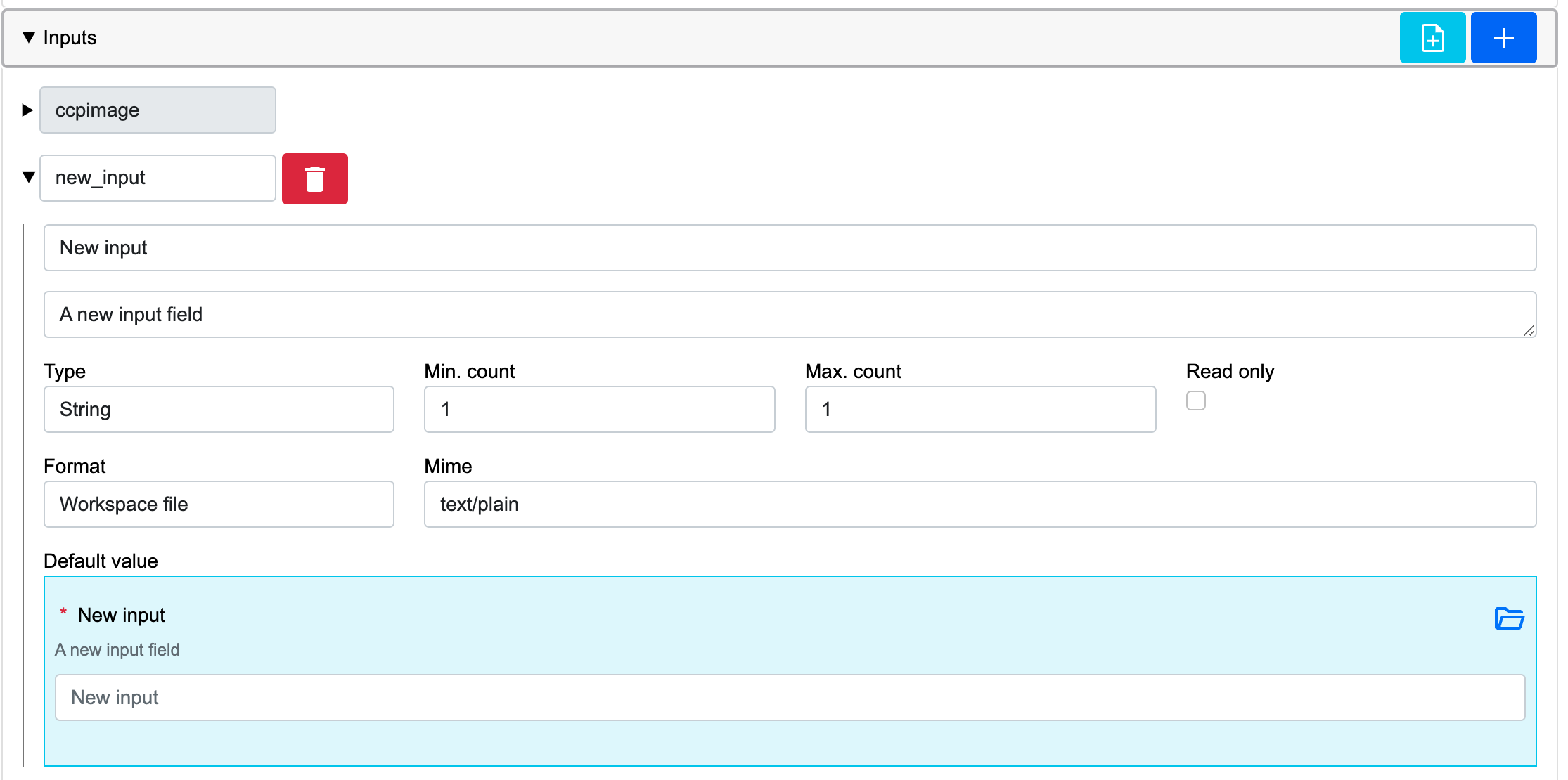

Each input has:
Input name and label
Description
Required/optional flag (
min count)Format (e.g.,
file,number,date,code)Default value
Mime type (e.g.,
text/plain)
🧾 Enumerated Inputs
If enumerated type is selected, the editor allows to define a list of values and choose between:
single_choice: radio buttons or dropdownmulti_choice: checkboxes
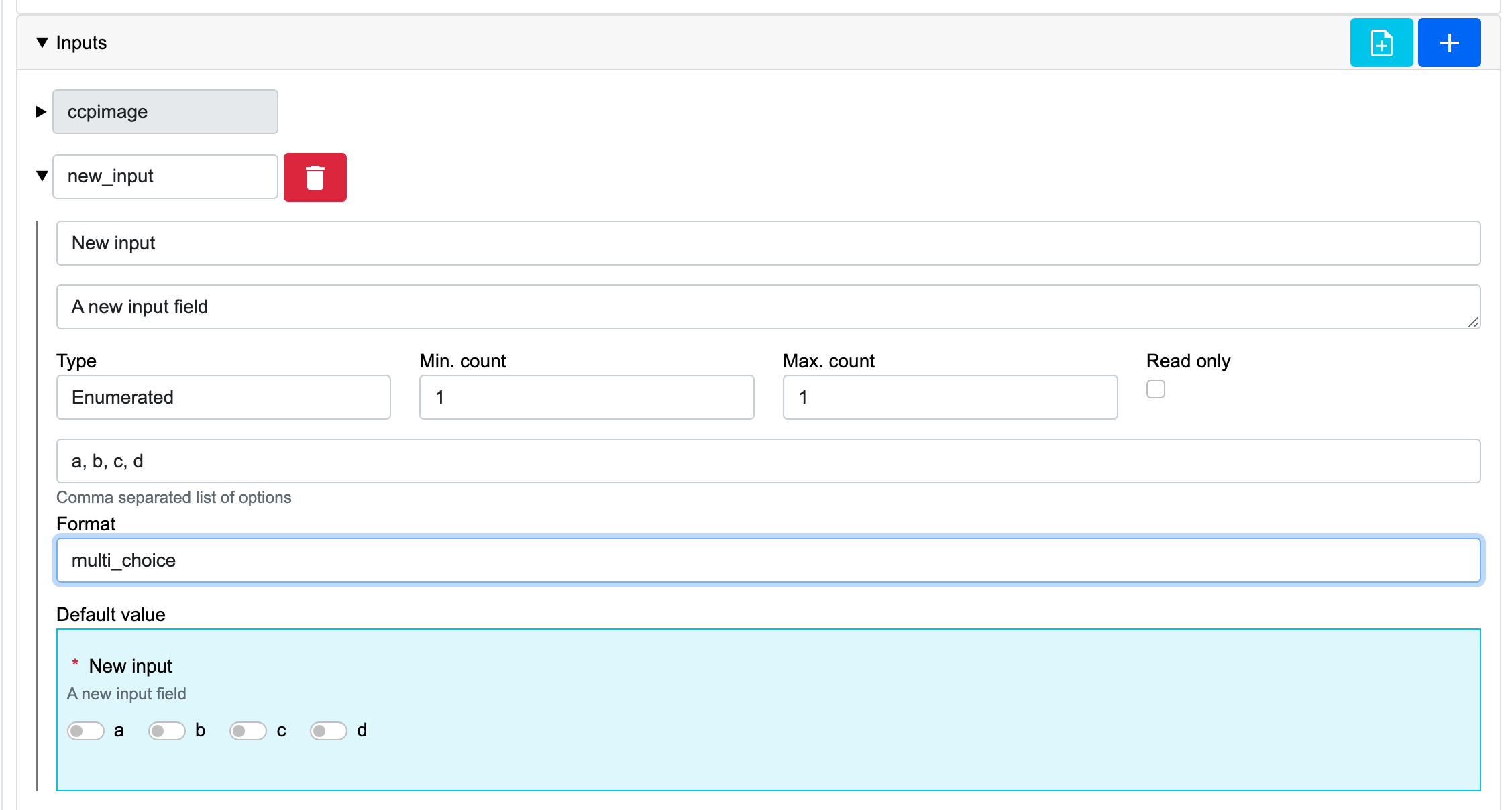
📦 Outputs
The Outputs section lets users declare which result files will be generated.
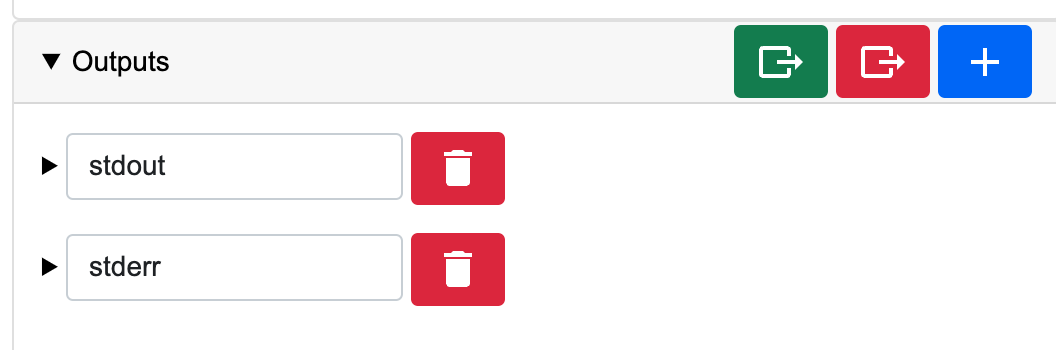
By default, the list is empty. You can add:
✅
stdout(green icon): standard output❌
stderr(red icon): error log📁 Custom outputs (blue icon): result files
Outputs can be removed using the trash icon.
⚙️ Deploy and Execute Scripts
This section defines two Bash scripts used at runtime:
Deploy: executed before the main method.
Typically used to:Clone the repository
Install dependencies
Prepare data
Execute: runs the main logic using input parameters
Placeholders like {{input_file}} are automatically replaced with the user-provided values.
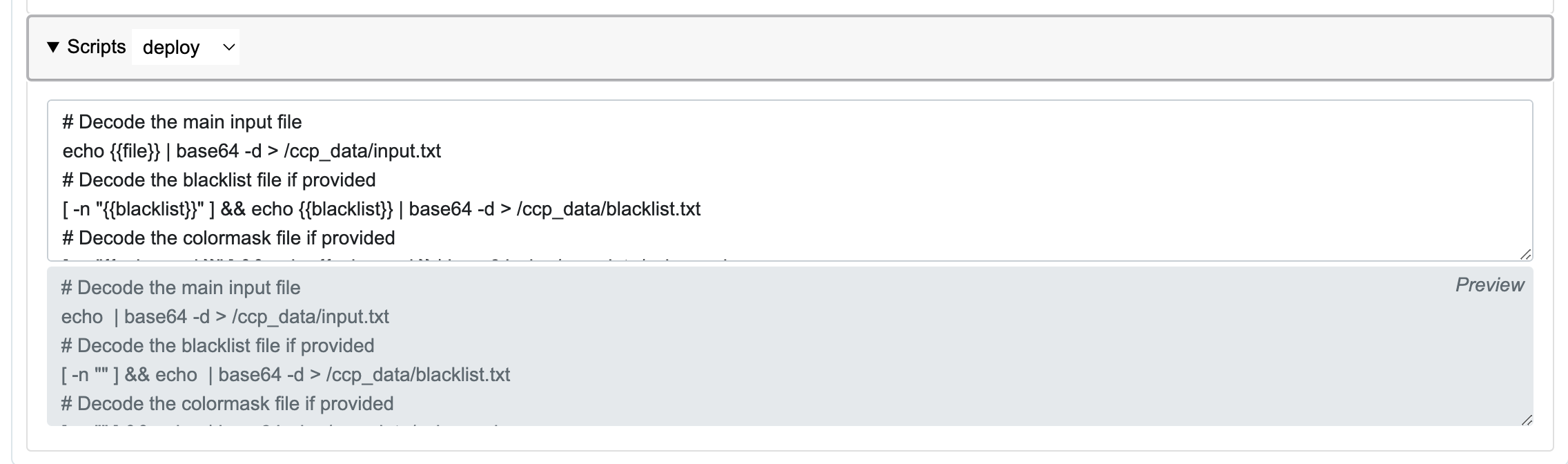
💾 Method Management
While editing the method, the following actions are available:
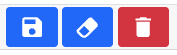
💾 Save: persist the method definition
🧹 Clean: reset the form
🗑️ Delete: remove the method
Saved methods will reappear in the Methods List.